Tuesday, March 31, 2009
Google, Moodle, Wikis, and Blogs
Are you interested in learning more about Google, Moodle, Wikis, and Blogs? The video embedded below provides an overview of them all. I discovered it at WNY Education Associates Blog. Video creators are Leigh Murrell and Heidi Beezley.
Monday, March 30, 2009
Using Google Docs In the Classroom

I was first introduced to Google Docs by my daughter's band director, Amanda Pritchard at York Junior High. Ms. Pritchard created a form that she posted on her website for band parents to complete. It was a questionnaire regarding email addresses and other contact information. I clicked on the link to the form, completed my information and submitted. I got a message that my information had been added to her spreadsheet. Instead of spending hours compiling a contact list from handwritten information, the band director created one form, added it to her website, and notified band parents to access the link. In essence the band parents collaboratively completed her contact list for her. This was amazing to me! I was instantly interested in finding out more about Google Docs.
I visited the Google Educators site and found this great slide show on how Google Docs can be used in the classroom. I also discovered that every teacher and student already has a google account through a partnership between Conroe ISD and Google. Usernames for students and teachers are the same as in first class. The password is *last 5 digits of their social security numbers. This means that teachers can create short quizzes by using a form and posting a link to their website. Students can take the quiz by clicking on the link and signing into their google account. When their answers are submitted, the teacher's spreadsheet will show the date, time, and username of each submission.
There are many more uses for Google Docs. The Common Craft video embedded below gives a great introduction on how to get started with Google Docs. For more ideas, be sure to watch the slide show for educators.
Organize a Lesson with Drop.io
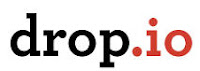
I used drop.io to organize all of my technological tools that I planned to use during a recent WOW (Web on Wheels) study session. I loved it. Drop.io worked like a webpage, only much easier to set up and create. I quickly added links to the site to give us access to Web 2.0 tools I wanted to access. It took just a minute to upload the documents that described the tools we were using as well as the tools we used at the previous study session. I was also able to send the drop an email and upload a photo of my class. I even accessed the chat feature and left a quick note. I could have also recorded a voice message by phoning the drop. Creating this drop was so easy that from now on anytime I lead a class or inservice where technology is involved, I will use drop.io.
To view the WOW teacher drop please click here. This drop is not password protected. Visitors can add comments, documents, voice mail, links, notes, music and send an email. The only feature that visitors do not have access to is the delete option. Drop.io accounts are private and can not be found via a search engine.
Teachers working in teams could use a drop to share all of their documents. Many times I have heard teachers complain that they are filling up their email memory quotas by sending large documents or PowerPoints to each other. A drop.io account would solve this problem since each drop allows users 100 MB of storage. Each drop is a secure site and could be password protected. Plus, it is accessible wherever there is an internet connection. For more information, see the how-to video on the drop.io home page.
Monday, March 16, 2009
Student Expectations with Technology
Students today expect to use technology everywhere. They have cell phones with lots of bells and whistles. They are more familiar with computers than many adults. They want instant access to information. The other day in my classroom, we were discussing a problem that referred to chicken pox. Someone wondered why the virus was called chicken pox. I didn't know so I asked him to google it later that evening and let us know the next day. About five minutes later, the student said, "I have the answer to that question now." I inquired as to how he was able to get such a quick response. With a smile, he said, "it just came to me via a wireless connection to my brain." This student is the owner of an apple iphone. Students have much higher expectations in receiving information than my generation did. Today there are all kinds of media in which to glean information. The student made video embedded below illustrates the difference between a traditional and modern way of gathering information. I found the video on Bill Ferriter's site, The Tempered Radical. It made me laugh, but also made me think that we really do need to catch up with our use of technology within our classrooms.
Sunday, March 15, 2009
Choice and Differentiated Instruction
Malcom Gladwell, author of Blink, The Tipping Point, and my personal favorite Outliers, talks about choice in the video embedded below. The video reminded me of providing choices for students to learn information when differentiating instruction. In the video, Gladwell discusses how Ragu and Prego were missing 1/3 of consumers by not offering chunky spaghetti sauce. In the same way we miss a large group of our students if the only method we use is lecture. Also in the video, Gladwell discusses Pepsi's pursuit of finding the best Diet Pepsi. Pepsi employed Dr. Howard Moscowitz to discover the public's perception of the best tasting formula for diet Pepsi. Dr. Moscowitz collected a great deal of data, but came to the conclusion that it is not the best Pepsi that we should seek but the best Pepsis (plural). Similarly, there is not just one great way to teach and learn, but a variety of ways to do so. Education is not a one size fits all for either teachers or students. Ideally, we need a collection of best practices to use for every unit we teach. Both students and teachers will enjoy class more if they are provided choices in how they receive new information as well as choices in how they demonstrate mastery.
Our WOW carts and integrating technology into the classroom can become part of our collection 0f best practices. These tools provide another mode of instruction for students to both learn and demonstrate acquired knowledge. We now have so much more available to us as teachers than ever before. We have online flash cards, interactive posters, slide shows, streaming video, and online notebooks to name a few of the tools available. With all these choices students are sure to find rich experiences in the 21st century classroom.
Our WOW carts and integrating technology into the classroom can become part of our collection 0f best practices. These tools provide another mode of instruction for students to both learn and demonstrate acquired knowledge. We now have so much more available to us as teachers than ever before. We have online flash cards, interactive posters, slide shows, streaming video, and online notebooks to name a few of the tools available. With all these choices students are sure to find rich experiences in the 21st century classroom.
Sunday, March 8, 2009
Quizlet
 Quizlet is a flashcard application. It is the best one I have seen so far. It allows the user to enter words and their corresponding definition or fact associated with the word. Once the flashcards are created, students may learn them the old fashioned way by flipping the card electronically. They can also respond by typing in the corresponding word when given the definition. The features that I like are the quizzes that it automatically generates. The student is presented with several different modes of answering questions. The quizzes can be fill-in-the-blank, multiple choice, matching, or true/false or all of these. Please click on the link http://quizlet.com/demo/ to see how easy it is to create a flashcard set.
Quizlet is a flashcard application. It is the best one I have seen so far. It allows the user to enter words and their corresponding definition or fact associated with the word. Once the flashcards are created, students may learn them the old fashioned way by flipping the card electronically. They can also respond by typing in the corresponding word when given the definition. The features that I like are the quizzes that it automatically generates. The student is presented with several different modes of answering questions. The quizzes can be fill-in-the-blank, multiple choice, matching, or true/false or all of these. Please click on the link http://quizlet.com/demo/ to see how easy it is to create a flashcard set.Students or teachers can create the flashcards for a private or public audience. If they are totally private, then only the creator can see them. They can also be associated with a group in which the creator provides members of the group with a password to access the cards. Finally, they can be totally public for anyone on the web to use. Instead of creating a set, I chose a public set of geometry flash cards to use. If you choose this method, be sure to check that all of the definitions are correct.
I see this as a great way to learn vocabulary words or a foreign language. Quizlet includes a couple of games to play with the flashcard set. I like the scatter game the best in which the student drags the definition on top of the associated word or vice versa to make both of them disappear. The game stops when the board is cleared. The student is told how much time elapsed and is asked if they want to play again to beat their time.
Click on the picture below to try a public set of geometry flash cards.
Bubbl.us
 Bubbl.us is an application that allows users to create mind maps or brainstorm ideas. It can also function as an organizational chart. Once created, users can share their work by embedding it into a blog or website. They can send it by email or export it as a file. The application also has a collaboration option to invite others to join in the creation of a mind map.
Bubbl.us is an application that allows users to create mind maps or brainstorm ideas. It can also function as an organizational chart. Once created, users can share their work by embedding it into a blog or website. They can send it by email or export it as a file. The application also has a collaboration option to invite others to join in the creation of a mind map.Bubbl.us is easy to learn. I was able to create an organizational chart for quadrilaterals (shown below) in about five minutes. I have not tried the collaboration option yet. I am concerned it may be cumbersome to do so with a class because you have to input all of the student emails into the website. I don't think it would be a good idea to use for the whole class instruction anyway. It might be better to assign groups of four to access bubbl.us. Have one student begin the creation of the page and invite the other three members to collaborate. Mind maps may then be shared with the whole class by printing them, or displaying them online.

Thursday, March 5, 2009
Evernote for Education
Evernote is a program that allows the user to create an online notebook. It is a way to remember information from sites that are visited online. I have been using this feature since December. I now have several different notebooks that I have created for different purposes. One of my notebook topics is about a book that I read called Teach Like Your Hair's On Fire by Rafe Esquith. I wanted to remember several of the items the author discussed in his book. I did a web search on the topics mentioned and highlighted the information I wanted to save. With one click I added not only the information highlighted, but also the URL source of the information. In Evernote I was able to add notes and organize my information. I have displayed an evernote widget of my notebook below. Click on any of the notes to see my notebook and the information that I collected.
Both students and teachers will benefit from using this application when researching a new topic online. Evernote can store pdf files as well as webpages. Items stored in evernote are searchable for easy access. Even the pictures can be searched for key words.
Pictures from a digital camera or a cell phone are easily added to a notebook. I bought a Clarifi lens for my iphone so that I could take pictures of student work and other handwritten documents to add to my notebook. The Clarifi lens makes the document clear and readable.
Both students and teachers will benefit from using this application when researching a new topic online. Evernote can store pdf files as well as webpages. Items stored in evernote are searchable for easy access. Even the pictures can be searched for key words.
Pictures from a digital camera or a cell phone are easily added to a notebook. I bought a Clarifi lens for my iphone so that I could take pictures of student work and other handwritten documents to add to my notebook. The Clarifi lens makes the document clear and readable.
Sunday, March 1, 2009
Glogster
I have recently discovered several Web 2.0 applications to utilize in the high school classroom. One of these tools is called glogster. This application allows users to create online posters with uploaded or linked graphics. Users may add text, images, video, and sound. Posters may be published or kept private. Teachers can create accounts for up to 200 students. I quickly created a glogster poster with the course I teach, AP Statistics as a theme. It took only a few minutes to get used to using the available tools. I have embedded a copy of my glog below.

Subscribe to:
Comments (Atom)


