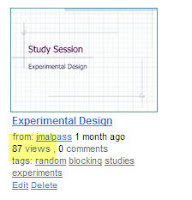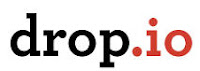Geogebra Wiki contains some ready to use activities created by math teachers. Click on the topic that your class is studying and try one of them out. You do not have to be good at geogebra to use these activities. Most of them contain directions right on the activity so that they can be used by students with no knowledge of geogebra.
If you want a better understanding of how geogebra works and would like to create activities for your own class, start at Math 247. There are loads of instructional materials for the teacher, beginning witht the basics.
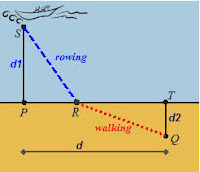
Do you remember working a problem in Pre-Cal or Calculus in which there is a boat offshore at point S and the occupant needs to get to point Q by a combination of rowing and walking? At what point R should the occupant land his boat in order to get to point Q in the least possible time? Students have a very difficult time with this one. Click on the following link for a great mathcast on the boat landing problem at math 247. The teacher takes you step by step through the problem, completely illustrated by geogebra. Not only is it a great solution, but you will pick up a lot of techniques to become more adept at geogebra.
Below is a very simple geogebra sketch of a parabola. Move the sliders to see the the effects on the graph of f(x) = ax^2+c when the values of a and c are changed. I plan to use this sketch in my algebra class when we begin quadratics.
I found other wonderful resources on Geogebra besides those mentioned above. See Kate Nowak's post on triangle centers and embedding a geogreba sketch into a blog. See Mr. L's Math on geogebra projects with parabolas.
Do you use Geogebra for demonstrations or do you have students construct sketches? Let me know in the comment section.
codebase="http://www.geogebra.org/webstart/3.2/unsigned/"
width="760" height="371"mayscript="true">
Sorry, the GeoGebra Applet could not be started. Please make sure that Java 1.4.2 (or later) is installed and active in your browser (Click here to install Java now)